Create Dynamic QR Codes with QRdy and How to Add to Canva
28/11/2023
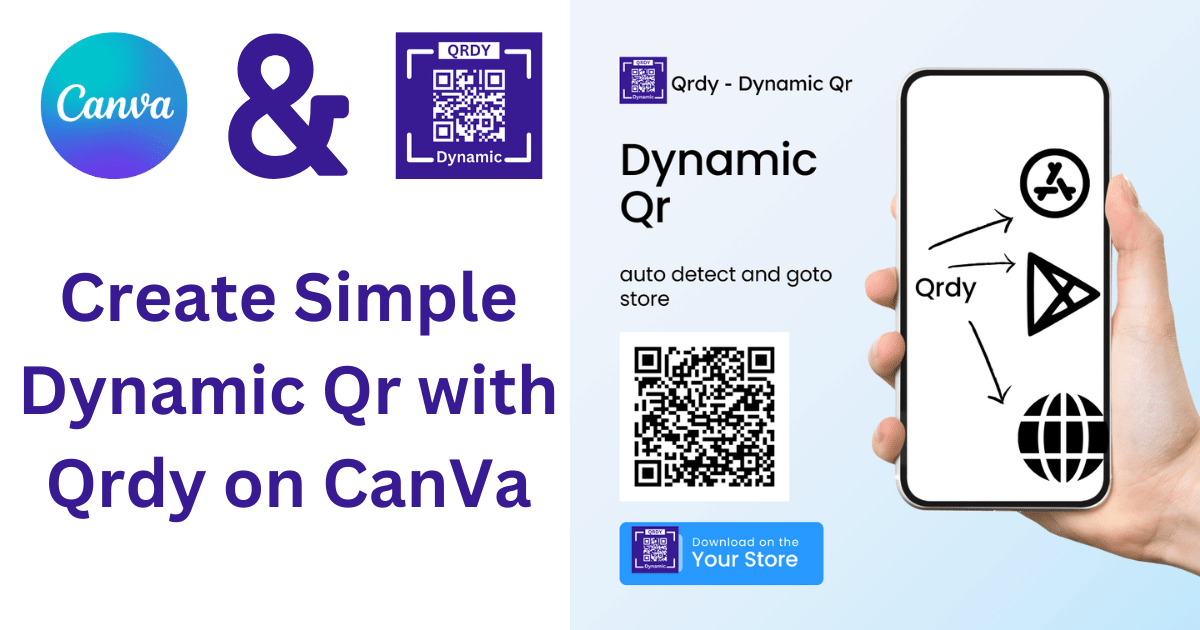
QR is the abbreviation for "Quick Response" - a type of two-dimensional matrix barcode, commonly used to share information. QR Codes can contain various types of data such as URLs, phone numbers, email addresses and more. Dynamic QR codes are an upgraded version of regular QR codes, allowing you to change the content of the code without changing the QR code itself. Especially at QRdy, we support a wide variety of different Qrs such as Appstore Qr which will automatically redirect to the link according to the platform the user is accessing.
QRdy - Easy Dynamic QR Creation Solution
QRdy is a free online tool that helps you easily and quickly create dynamic QR codes. With QRdy, you can create dynamic QR codes to share information such as email addresses, phone numbers, text content and more. You can also customize the colors and design of the QR code to suit your needs. How to Create a Dynamic QR Code with QRdy To create a dynamic QR code with QRdy, you can follow these steps:
Step 1: Access the QRdy website
Go to the QRdy website at https://www.qrdynamic.xyz/\
Step 2: Choose QR code type
After accessing the QRdy website, choose the type of QR code you want to create. You can choose between default QRdys: website, phone number,.... or more special types like Appstore QR
Step 3: Enter information
After selecting the QR type, you need to enter the information you want to share. For example, if you want to share your email address, enter your email address in the corresponding box on the QRdy website.
Step 4: Customize the QR code
You can also customize the colors and design of the QR code to suit your needs. After entering the information and customizing, press the "Create QR Code" button to complete the dynamic QR code creation process. Then download the image and add it to your design. This is a bit inconvenient, right? So let's see how to use Qrdy directly in Canva.
How to Add Qrdy to Canva
Canva is a popular online design tool that allows you to easily create professional designs. To add a QRdy code to Canva, you can follow these steps:
Step 1: Create a design in Canva
Go to the Canva website and create a new design. You can choose from existing templates or create a design from scratch.
Step 2: Access the "Apps" section and search for "Qrdy"
Go to the Apps section and search for "Qrdy", then press the Use button
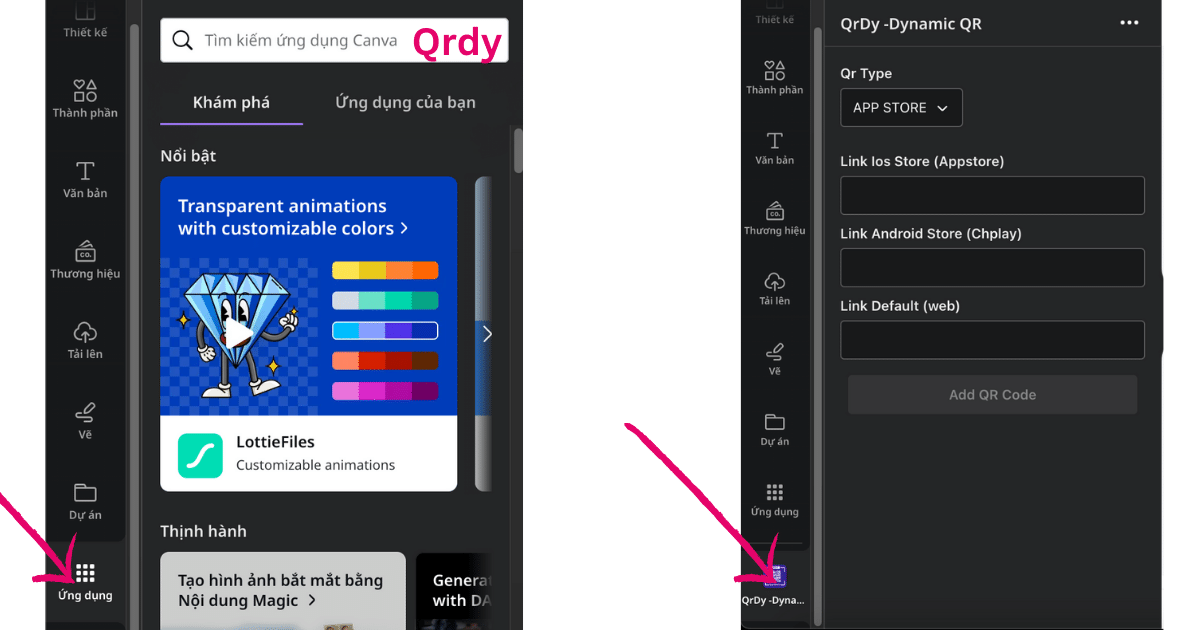
Step 3: Create a dynamic QR code with QRdy in Canva
After opening the Qrdy app in Canva you will see the information that needs to be filled in. Now choose the type of QR you want to create
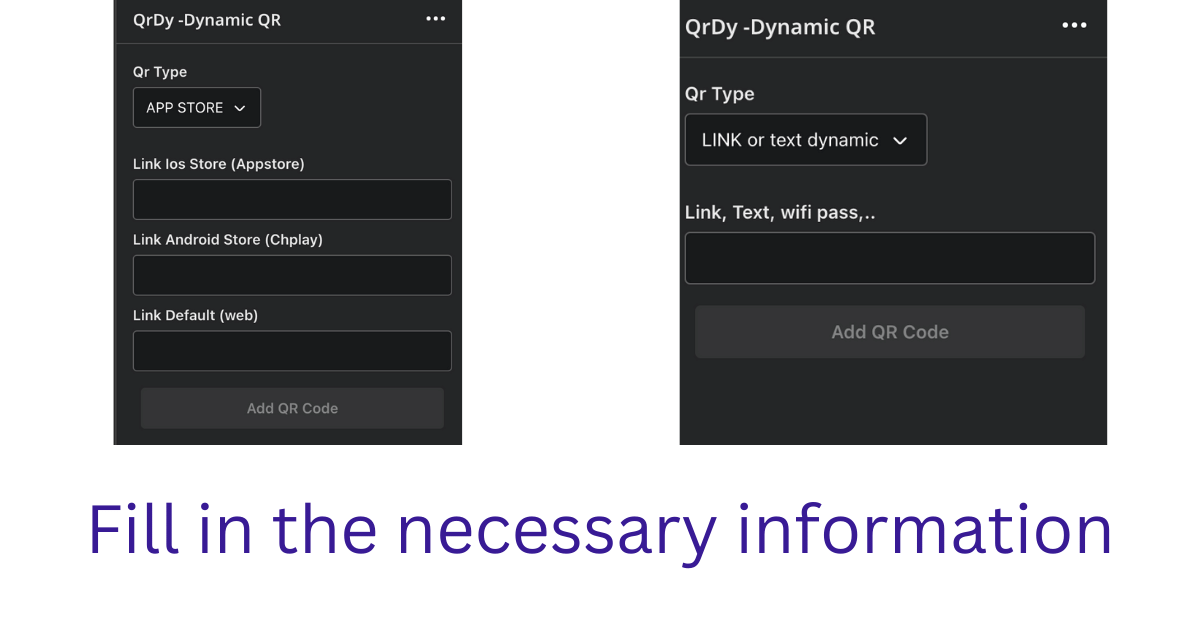 and click "Add to Qr"
and click "Add to Qr"
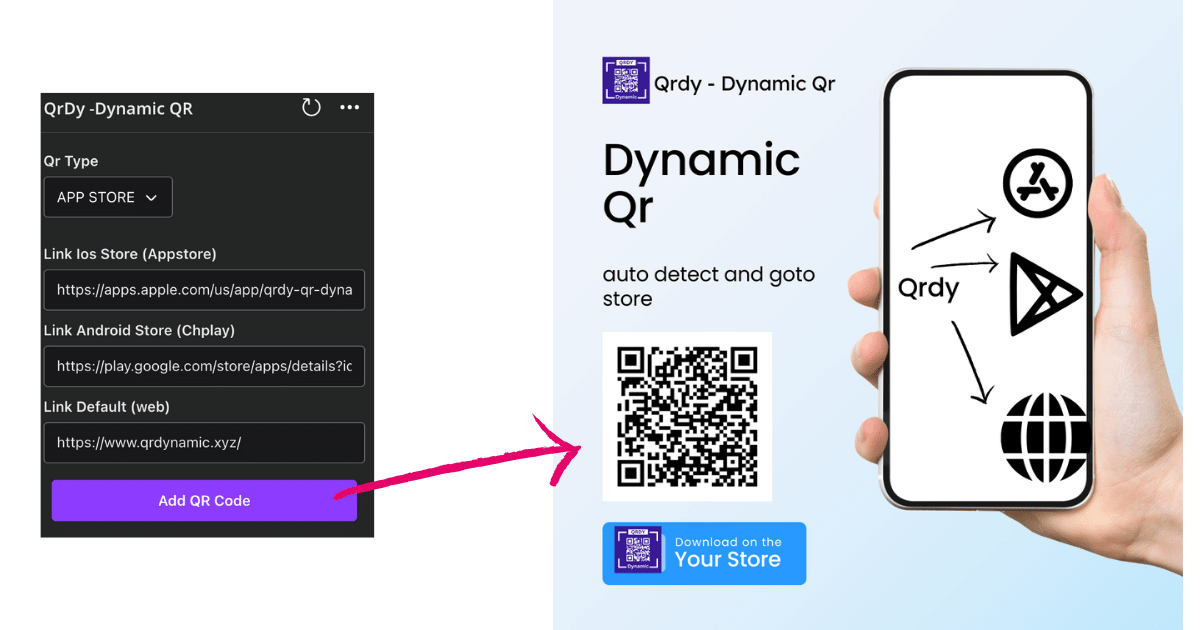
Step 4: Customize the QR code in Canva
After Qrdy has helped you create the QR, you can customize the size and position of the QR code. Make sure the QR code is clearly and easily readable for users.
Edit content in QR
After you "Add to Qr" you can see step and api key for login and edit. When you need to edit the content in the QR, go to https://www.qrdynamic.xyz/\ choose login and follow the instructions.
Conclusion
With the combination of QRdy and Canva, you can create unique and professional designs with dynamic QR codes. Try using QRdy and Canva today to create your own unique design products.
© 2025 Qrdy. All rights reserved